SMOC Landing pages
In this guide we show how to use SMOC landing pages for campaigns through emails, SMS, messaging, social media or online ads.
Prerequisites
To perform this guide you will need to have created a flow in the SMOC design studio and have access to a distribution channel you wish to use for the campaign.
Steps to get the landing page URL (link)
Go into SMOC Flow studio for the flow you want to publish. Then follow these four steps.
- Make sure you press publish/update button in the top right corner
- Press “Settings”
- Press “General” (should be default)
- Press “Copy link” field
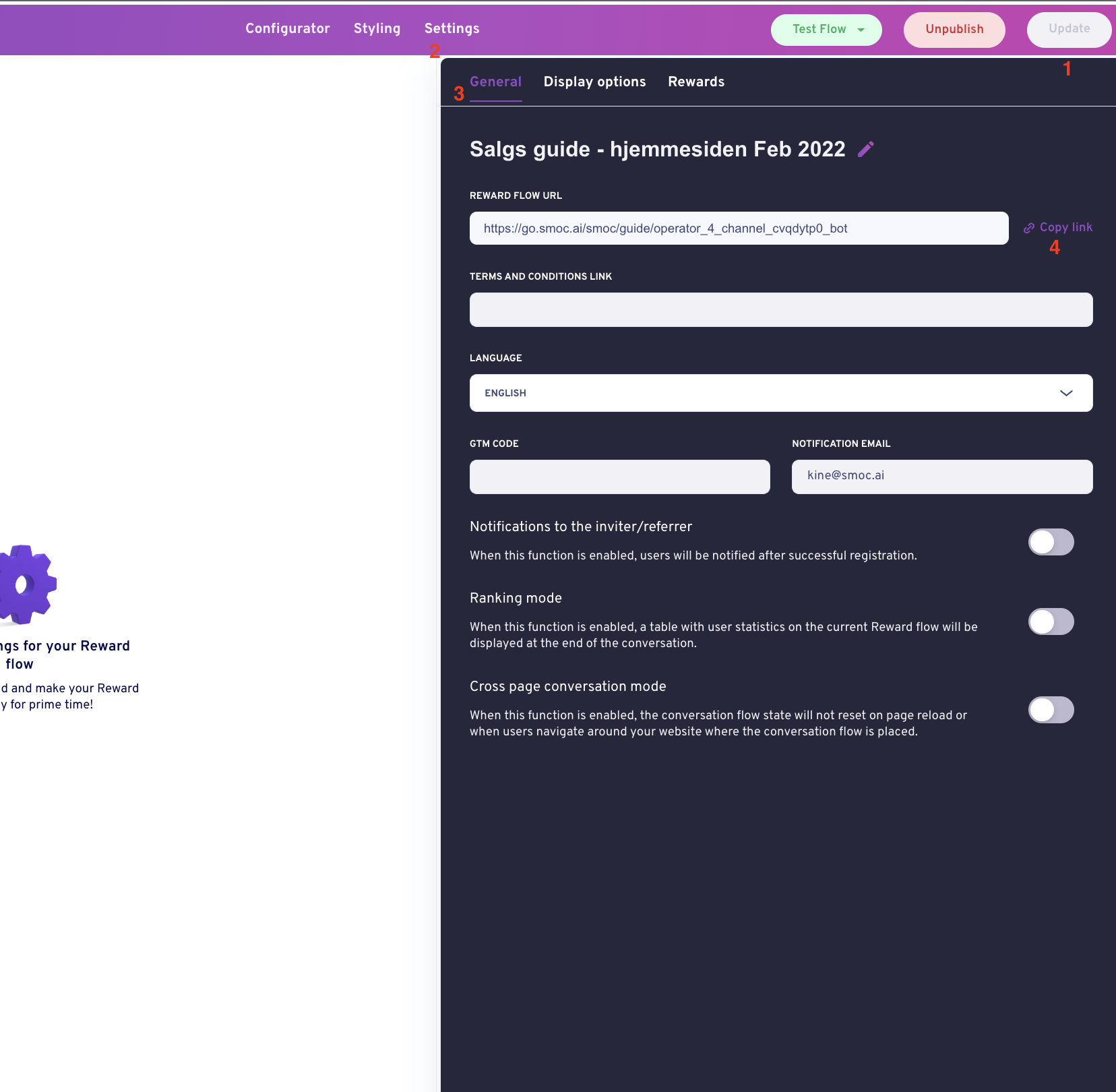
Your url can now be pasted into the channel of your choice!
Distributing the link in channel
Once you have the link, these are some ways you can distribute it - here are some popular examples:
- Add it in an email you send to your customers.
- Put it as signature from your customer service representatives
- Add it as an action from your email newsletter
- Add it as a feedback flow in your purchase confirmation flow
- Use it as a link sendt in SMS or any messaging service.
- Add it to a Social Media
- Add it as a link from one of your posts or a comment to a post.
- Add it as an action to a SoMe ad.
- Use it as a landing page for an ad.
Parameters to add to the URL
The parameters you can append url (link), you can find at the bottom of the Website Integration guide.